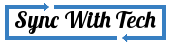Are you a torrent freak and do you have a dual-booted system? I hope you understand what I'm going to teach you by taking a glimpse of the title. For instance, say you use Windows for Microsoft word and Linux for other purposes. Lets say, in Windows, You initiated a torrent download which is 75% completed. When you switch back to Linux, you could not continue the download from where you left.
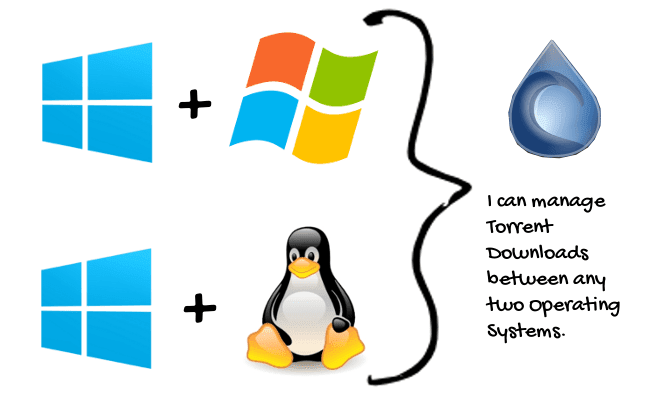
You have to begin all from the scratch otherwise you must boot into Windows to finish things. It's not at all necessay. You can continue the left off in your other OS too. You may have Windows + Windows, Windows + Linux, Windows + Mac, whatever this trick is going to work in all.
Things you need
- Deluge - Torrent client.
- Two folders to store your .torrent files. (For example: win & lin)
- A common place for your downloads. (For example: container)
Instructions
Install Deluge bittorrent client in all OSs of your system. As said earlier, create three folders in your hard drive. Your OSs must have read and write permissions for those three folders. Now, do the following things in Deluge in both operating systems.
Open Deluge → Edit → Preferences → Downloads. Select folder 'container' for 'Download to'. So, folder 'container' is going to accomodate the files you download.
After completing the above step, your bittorrent client will use that location to save downloaded files in both operating systems. For better understanding, say I have a dual booted system with Windows & Linux. I must use two distinct folders to save .torrent files. So that, the software could automatically fetch the torrent and begin the download process. So, create two folders (say win - for Windows, lin - for Linux).
Now, make a check in 'Copy of torrent files to'. If you're in Linux, select 'win' folder, if you're in Windows, select 'lin' folder. This'll successfully make a copy of your .torrent files in those two folders. Check - Linux Screenshot.
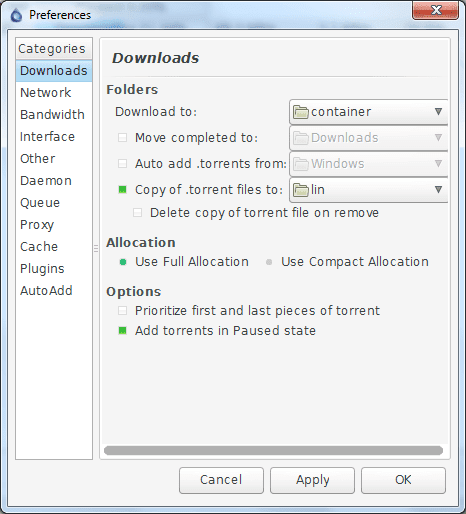
We're almost done. The copied torrent files must be loaded automatically when the client starts. Select 'Plugins' in the side pane. Check the first plugin - AutoAdd. It would have been added to the side pane. Check - Linux screenshot
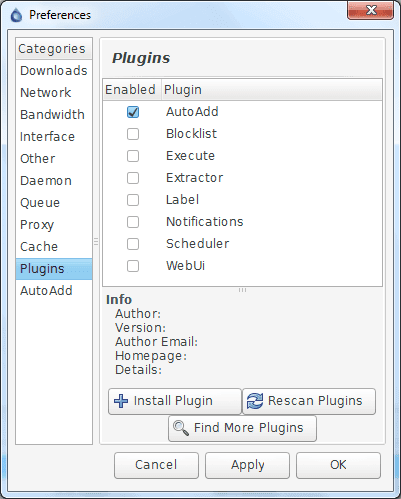
Select AutoAdd → Add. Under Watch folder choose the folder from where you are going to retrieve .torrent files to initiate the download. Choose 'win' if you're in Windows. Choose 'lin' if you're in Linux. You can select anything in 'Torrent File Action'. Choose 'Append extension after adding' to keep the torrent files. So that you can use that file after removing the extension '.added'. Don't forget to make a check in 'Enable watch folder'. Then select Add. Check - Linux Screenshot.
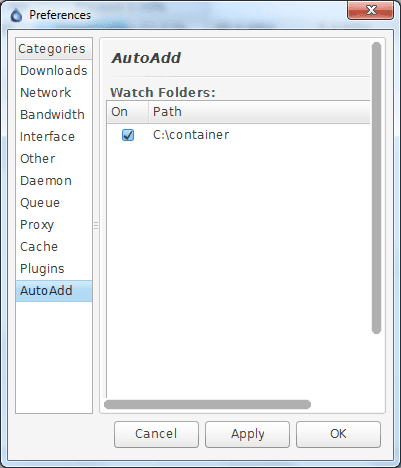
Now, in the Preference window Select Apply → OK.
Hereafter, whenever you download files in any OS. If you open deluge in the other OS, it will initiate the download from where it was left.