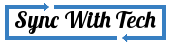Do you have any mp3 file or video file which has very low volume while you play it? You can easily fix it with the renowned VLC media player. You just need to customize a default preference of VLC. So, you can play the file with high volume.

This will not resolve the problem permanently. It's a temporary fix. If you play the file with a different application, the sound would be low. As long as you keep the settings as instructed, you will hear a decent volume. This preference is available only in newer versions of VLC (I tested this with 2.1.3 and it was not available in 2.0.8).
Instructions
- First open the VLC media player.
- Press Ctrl+P or Select Tools → Preferences.
- Select 'All' radio button under Show settings at the bottom of the preferences window. Just refer the image given below.
- Next select Audio.
- In the right side of preference window, you would see the Audio gain set to 1. Check the following screenshot.
- You could increase it up to 8. Set a value according to your needs. The more you set the more will be the volume.
- Press Save and close VLC.


Now, open the file with less volume. The volume must have been increased. If you want to increase the volume permanently, you have to use some software. You can also use ffmpeg to increase the sound. However, to increase the sound instantly, you can use this method. VLC media player is available for all platforms. Hence, this tips is also applicable for all Operating Systems.
With this method, I didn't hear distorted sound. Do you hear any distortion? Just let me know by dropping a comment. Hope you find this useful. Kindly share this on Social networks....