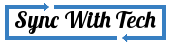In Windows system, sometimes control panel will not work due to some reasons. Possible reasons are malwares, infected files, etc. If you try to open control panel, simply there will no response or the control panel window will be opened and you could find nothing in it. So, in this post I willtry to give you a definite guide to fix your not working control panel.
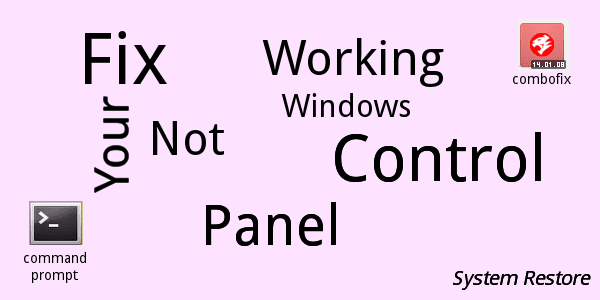
Ways to fix control panel
Following steps are needed to be executed. Your control panel may start to work after implementing any one of the steps below. If it's not, try other steps.
- Using command prompt - System File Checker (SFC)
- Utilizing Windows default system restore
- Using third party malware remover tool - Combofix
Using command prompt - System File Checker (SFC)
- Search for cmd, right click cmd and select Run as administrator. (xp users open command prompt using run by typing cmd in run dialogbox)
Type
sfc /scannow
Then, press enter. This command will check all .dll files and if it finds any corrupted files it will replace that with proper cached file. So, your problem may be fixed.If you find anything like the one in the image below your system don't have any errors. Try next step.
- Else, check this guide from Microsoft's official site and act accordingly.
- if control panel is working, else try the next step.
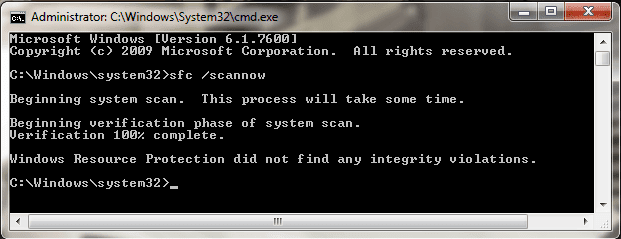
Utilizing Windows default system restore
I assume you know what system restore is and how it will work. If you are not familiar with system restore, kindly read the brief note below.
System restore is a default utility in Windows systems. It will help you to fix your system when something bad happens. It will revert your system back to some other predefined date. Data stored by user will not be affected but the programsyou installed will be uninstalled also the registry changes will be reverted back. So, your problem may be fixed.
Just do the following steps carefully.
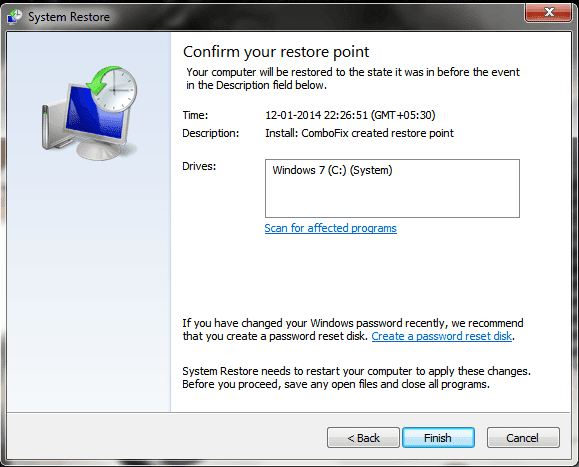
- Windows 7 & 8 users search for system restore, and run it.
xp users open system restore using run by typing
%SYSTEMROOT%\System32\restore\rstrui.exe
in run dialog box. - Select the appropriate restore point, considering from when the problem exists.
- You can also choose different restore points by selecting Show more restore points.
- You can also check the affected program by selecting Scan for affected program.
- Select next then select finish ignore the warning and select yes.
- Your system will be restarted and it may take some minutes.
- Eventually, Your system will be reverted back as it was on the selected date.
If this step didn't fix your problem try the next step.
Using third party malware remover tool - Combofix
I.M.H.O, it is the most powerful step which fixed my long-lasted problem. I wish this step would jeopardize your problem. Don't loose your hope proceed implementing this step.
First download the simple utility called Combofix. Just install it. You can learn further about Combofix here.
Run Combofix by double clicking it. It may inform you if any program interfere in it's operation. If needed quit that program and rerun Combofix.At first all the registry files are backed up and a system restore point is created for safety. It wouldn't take more than 10mins unless your systemis badly infected. Combofix complete it's action stage by stage. Totally 50 stages must be completed. Be patient.
Eventually, a log file will be created and displayed and saved in localdisk C. Restart is must before you check the control panel. I hope you will get your control panel back.
Conclusion
I'm glad if your problem is fixed using this guide. If your problem is fixed by some other method please let me know by leaving a comment.