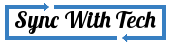So, you use Gtalk and Yahoo messenger to chat with your gmail and ymail contact lists and signing in to Facebook to chat with your Facebook friends. You can have all of your Gtalk, Yahoo, Facebook, Myspace friends at single place and can chat with them whenever they come ON in the web. This can be made possible by using any of the Instant Messenging application like Pidgin. All you need to do is configuring those softwares correctly.

UPDATE on 17/09/2015: Pidgin will no longer work for Facebook as Facebook disabled its XMPP Chat API from April 30th, 2015.
What is an Instant Messenger aka IM
Instant messenger is an application which lets you chat with your friends of different social networking sites and alike services whenever they are online.
Pidgin
Pidgin is one of the best IMs available in the internet. It supports AIM, ICQ, Facebook, GTalk, Yahoo, Myspace and many more. You need to add the required account that's all. Pidgin will do the rest. You can sign-in to multiple accounts. If any friends in your account comes online, their list will be shown in the main windows. Now, you can chat with them. At the same time, you also would be online in your friend's account. So, they can also initiate the chat.

Pidgin is available for Windows, Mac, Linux and it's size is just 10MB (Excluding the online GTK download during installation). Though you can download it's offline installer (near to 32MB) for Windows here (Select the latest version there and then click pidgin-2.xx.xx-offline.exe). Also, It takes less RAM memory than many other messengers.
Features you get with Pidgin
- Tabbed chatting
- Your chat windows are tabbed. so, hassle free window management is assured.
- Custom Smileys
- You can save custom smileys to use in a particular protocol.
- Preferences
- In preferences, you get all to customise your chat, you can set away time, set sounds, change the font and many more.
- Multiple accounts
- You can have multiple accounts of different services like Yahoo, Facebook, Gtalk, MySpace etc..,
- Accounts manager
- With the accounts manager, you can enable or disable an account temporarily. You can add or delete accounts easily.
- Plugins and Buddy Pounces
- Read more to know about this completely.

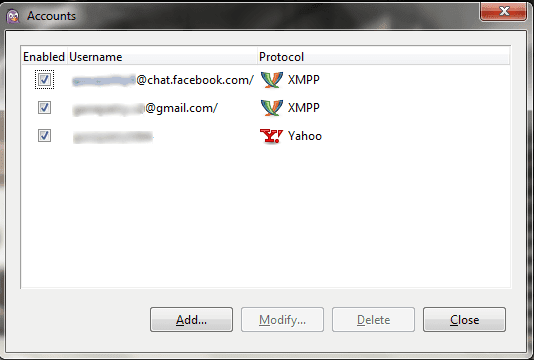
How to configure Pidgin
- Install and open Pidgin in your system.
- Select Account → Manage Accounts
- Choose the required protocol and enter your Username and Password of that particular account
- Gtalk: Just enter your gmail id without @gmail.com in username leave resource and enter your password.
- Facebook: Enter your Facebook user name if you don't know your Username, login to facebook account and you can find it in account settings. If you don't have an username, set it and enter it as your Facebook username in Pidgin and enter your password.
- Yahoo: Same as Gtalk just enter your yahoo id without @yahoo.com
- Then, select Add that's all. Now, you could see all online friends of your Gmail, Yahoo, Facebook accounts in the Pidgin window. Just double click any person to chat with him/her.
Buddy pounces
How pleasant it would be if someone alerts you when your crush comes ON? It can be made possible using Buddy Pounces. It automates a desired process for you.
See the image below, I have set a pounce to send a 'Hi buddy' message whenever that person comes online. You could also set that notification to popup window, play a sound or open that person's IM window to chat.

To set Buddy pounce right click the name of the friend in the Pidgin window and select 'Add Buddy Pounce' or you can select Tools → Buddy Pounces in Pidgin windows. A window similar to the below image will be opened. Now, command Pidgin what you expect it to do.
Plugins
Plugins can make Pidgin more powerful. Select Tools → Plugins to enable and configure Plugins. You can also add more third party Plugins you like. Here I list out some of the Plugins I like in Pidgin.
Psychic mode
There is a Plugin for Pidgin called 'Psychic Mode'. It will pop-up a chat window whenever your friend try to chat with you. If you are fast enough you can surprise them by texting them first.
History
It saves the last conversation you did with a particular person and retrives it when you start a new session with the same person.
Transparency
With transparency, you can set the opacity of the Pidgin main window or IM conversation window. You can also set any of the two windows to be always on top so that you can keep an eye on who's online and what your friend send without switching windows.
Text replacement
With this, you can replace texts with predefined texts. Example: You can replace 'tc' with 'Take Care' using this Plugin
Also see: How to replace texts in Windows system
Windows Pidgin options
Using this Plugin, you can start Pidgin automatically on startup. You can also dock the Pidgin window to left or right.
Pidgin portable
You can have a portable version of Pidgin to use it in a browsing center or in your friend's home. Once you logged in to your account in portable app you can copy that into your USB and use it wherever you go.
Download Pidgin Portable (Select the latest version to download)
Note: After logging in to your accounts in portable version, don't share the portable folder with anyone. It would become worse if you selected remember password in account settings.
Unfortunately, We miss Pidgin in both IOS and Android. Lets hope developers may develop apps for those platforms in future. Have you started to use Pidgin? Feel free to Share your experience with me.